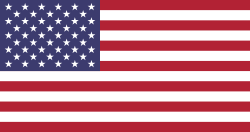Managing invoices is one of the most critical tasks in any business. Whether you are dealing with customer invoices or vendor bills, you need a proper approval flow to avoid mistakes, prevent fraud, and maintain financial control. Odoo makes this process easier through a feature called the Invoice Order Approval Route.
This blog will help you understand how the approval route works, why it is useful, and how you can set it up in just a few steps. The goal is to explain everything clearly, even if you are new to Odoo or approval workflows.
What Is the Invoice Order Approval Route?
Odoo does have an invoice order approval route, a structured workflow that prevents the validation of an invoice without it being reviewed and approved. Instead of allowing confirmation or approval by whomever, the system will check conditions for approval you have defined. If the invoice meets these conditions, it goes to the "To Approve" stage, and assigned users and groups must approve it.
This helps companies maintain transparency, follow internal rules, and avoid accidental or unauthorized invoice validation.
Why Do Businesses Need an Invoice Approval Workflow?
Here are some common challenges companies face without an approval system:
- Invoices get validated without checking accuracy
- Wrong amounts get approved
- Junior staff approve invoices above their authority
- Managers do not get visibility on the invoice flow
- High-value invoices are not reviewed properly
- Missing documentation or incomplete data is ignored
With Odoo Invoice Approval Route, you can solve all of these issues through a simple, automated, and configurable workflow.
Key Features of Odoo Invoice Order Approval Route
Below are the essential features this system provides. These features make the approval flow flexible and suitable for businesses of all types.
1. Approval Templates
You can create different approval templates with rules such as:
- Minimum amount
- Maximum amount
- Type of invoice
- Required approvers
This helps you set strict controls for high-value invoices and more straightforward controls for smaller ones.
For example:
- Invoices below ₹10,000 may not require approval
- Invoices between ₹10,000 and ₹50,000 may need supervisor approval
- Invoices above ₹50,000 may need finance manager's approval
2. Custom Domain Configuration
This is one of the strongest features in Odoo. A domain allows you to define custom conditions that decide when approval is needed.
Examples of domain rules:
- Currency = USD
- Vendor = ABC Traders
- Invoice Type = Vendor Bill
- Total Amount > 1,00,000
- Product Category = "Raw Materials"
This gives you complete control and helps you build precise validation logic.
3. User-Based Approval
You can assign specific users who will approve invoices.
Example:
- All invoices above ₹25,000 must be approved by the Finance Manager (John)
- All vendor bills for raw material must be approved by the Purchase Head (Anil)
Odoo automatically creates an activity and notification for those users.
4. Group-Based Approval
Instead of assigning a single person, Odoo allows you to assign entire user groups.
Example groups:
- Accounting Managers
- Purchase Managers
- Finance Team
You can also make it mandatory for ALL group members to approve the invoice. This is useful when your business requires consensus-based approval.
5. Automated Workflow
Once the invoice is created and saved, Odoo automatically checks all configured rules and conditions.
If the invoice matches the approval rule:
- It moves to the “To Approve” status
- Approval request notifications go to the assigned users or groups
If no rule matches, the invoice can be validated normally.
6. Approval or Rejection
After reviewing, approvers can choose:
✔ Approve
✖ Reject
If approved → Invoice moves to Confirmed status
If rejected → Invoice moves to Rejected status and cannot be validated
The rejection step is helpful when:
- Amount is incorrect
- Vendor is not valid
- Missing documentation
- Wrong accounting entries
7. Notification and Activity Creation
Odoo handles reminders and notifications.
Whenever an invoice requires approval:
- A notification is sent to the responsible users
- Odoo creates an “Approval Request” activity
- Users see the request on their dashboard
- Reminders can be viewed in the Activities menu
This ensures no invoice gets stuck or forgotten.
8. Multiple Approval Templates
Odoo allows you to create an unlimited number of templates with their own rules.
Examples:
Template 1: Low-value invoice approval
Template 2: High-value invoice multi-level approval
Template 3: Vendor-specific approval
Template 4: Approval based on currency
Template 5: Project-based invoice approval
This flexibility makes the system suitable for all industries.
How to Set Up the Invoice Approval Route in Odoo
Here's a simple step-by-step guide:
Step 1: Activate Approval Feature
- Go to Accounting > Configuration > Settings
- Look for the Approval Route for Invoices
- Enable the feature
- Save the settings
Step 2: Create Approval Templates
- Go to Accounting > Configuration > Approval Templates
- Click Create
- Enter:
- Template Name
- Minimum & Maximum Amount
- Approval Type (User / Group)
- Approvers
- Domain filter (optional)
Example:
Name: High Value Vendor Bills
Minimum Amount: 50,000
Approver: Finance Manager
Domain: [('move_type','=','in_invoice')]
Step 3: Assign Users or Groups
Choose who will approve:
- A single user
- Multiple users
- A group
- All group members
Odoo will automatically route the invoice to them.
Step 4: Test the Workflow
Create a sample invoice:
- Set the invoice amount within the approval range
- Please save it
- Odoo will place it in To Approve
- The assigned user will get a request
- The user can Approve or Reject
Benefits of Using Odoo Invoice Approval Route (Point-Wise)
Reduces financial mistakes
Helps catch wrong amounts or incorrect entries before the invoice is confirmed.
Prevents unauthorized approvals
Only the assigned users or groups can approve invoices, keeping everything scure.
Gives complete control over the invoice process
Every invoice follows a proper workflow, so nothing gets approved without review.
Automatically assigns responsibilities
Odoo automatically sends approval requests to the right person or team, without manual intervention.
Improves compliance with company rules
Ensures all invoices follow your internal approval policies and spending limits.
Keeps audit trails clear and transparent
Every approval or rejection leaves a proper record, making audits easier.
Saves time with automation
No need to chase managers for approval. Odoo handles notifications and tracking.
Supports multi-step approvals
Valid for high-value or sensitive invoices that require multiple approvers.
Conclusion
The Odoo Invoice Order Approval Route is a helpful feature that gives your business clear control over every invoice before it gets confirmed. With tools like approval templates, custom rules, user or group approvals, and automatic workflows, you can create a smooth and reliable approval system that fits your company needs.
It is simple to set up and easy for your team to use. Whether your business is small or large, this feature makes sure every invoice is checked and approved the right way.
If you want to use this feature in your Odoo system, you can explore it on the Devintellecs Odoo App Store, where we provide powerful and easy-to-use Odoo apps for all business needs.