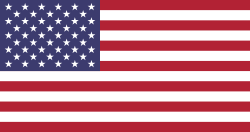Introduction
It's not all about equipment and personal trainers. You have to deal with memberships, class timetables, trainer allocations, check-ins, payments, and renewals too. Doing all of that manually is time-consuming and frequently results in mistakes. A gym management system within the Odoo App is the answer to that. Odoo, a complete business software, can be turned into powerful gym management software to automate your daily tasks. In this blog, we'll show you how to set it up step by step.
Step 1: Install the Gym Management Module
To start, you need to install the Gym Management Odoo App from the Odoo App Store or upload a custom module if you're using a third-party or custom-built version.
Once installed:
- Go to the Apps menu
- Search for "Gym" or "Fitness."
- Click Install
After installation, you'll see a new menu for Gym Management in your dashboard.
This gym software is designed to be simple yet powerful. It's ideal for those looking for the best gym software that doesn't require technical knowledge to get started.
Step 2: Define Roles in the Gym
Assign user roles based on responsibility:
- Go to Gym > Configuration > User Roles
- Create roles: Gym Manager, Trainer, Member
- Set access rights for each role
The gym Manager can access everything. Trainers handle assigned members. Members can only view their data.
Step 3: Add Gym Trainers
Create trainer profiles and assign them to members:
- Go to Gym > Trainers > Create
- Add trainer name, skills, and photo
- Assign a branch and contact details
Trainers will manage workouts, diets, and progress for their assigned members.
Step 4: Configure Membership Plans
Set up gym membership packages:
- Go to Gym > Membership Plans
- Add plans like Monthly, Quarterly, Yearly
- Set price, duration, and access level
These plans auto-generate invoices and allow easy tracking of renewals.
Step 5: Create Gym Members
Register new gym members:
- Go to Gym > Members > Create
- Add name, contact details, and photo
- Link to membership and trainer
You can also store health goals and assign plans directly.
Step 6: Generate Membership Invoices
Bill members are automatically using linked plans:
- Go to Gym > Invoices > Create
- Choose the member and plan
- The invoice gets auto-filled from the plan setup
Fast and accurate billing is made possible with product-linked memberships.
Step 7: Manage Workout Plans
Create and assign structured workout plans:
- Go to Gym > Workout Plans > Create
- Add exercises, sets, reps, and schedule
- Assign to members or in bulk
It helps trainers plan efficiently and ensures consistency in workouts.
Step 8: Manage Diet Plans
Create personalized diet plans:
- Go to Gym > Diet Plans > Create
- Add meals, timings, and calories
- Assign to individual or multiple members
Supports better fitness results with guided nutrition planning.
Step 9: Log Activities and Track Attendance
Observe what trainers and members are undertaking:
Visit Gym > Activity Logs or Attendance
View or mark attendance manually
Track who came, when, and what they did Beneficial in coordinating schedules and identifying dormant members.
Step 10: Plan Special Sessions
Organize gym events like yoga or boot camps:
- Go to Gym > Special Sessions > Create
- Add title, time, trainer, and attendees
- Send invitation emails from the app
Boost engagement with members through regular events.
Step 11: Member Portal Access
Give members control over their info:
- Activate Portal from Settings
- Members can view and download workout/diet plans
- Plans are available as PDFs
It is convenient for members to stay informed and follow routines.
Step 12: Collect Ratings and Feedback
Get reviews on gym service quality:
- Go to Gym > Ratings > Send Email
- Members receive an email with a smiley-based rating
- After rating, they can write detailed reviews
Feedback is stored in the member profile for manager and trainer review.
Step 13: View and Print Reports
Get all gym data in a printable format:
- Go to Gym > Reports
- Choose Trainer, Member, Activity, Diet, or Workout
- Download or print reports as needed
It helps managers analyze trends and improve service.
Step 14: Secure Data Access
Keep data access safe and role-based:
- Go to Users > Access Rights
- Define what each role can see or edit
Members see only their records, trainers manage their groups, and managers access all data.
Step 15: Manage Payments and Renewals
The Odoo gym management app also allows you to track and manage payments:
- Link memberships to invoices
- Set up automatic renewal alerts
- Offer discounts, loyalty points, or coupon codes
You can integrate with payment gateways if you're using Odoo Online, making your app the best gym management software option for growing businesses.
Final Thoughts
The Gym Management System in the Odoo app is perfect for fitness centers, personal training studios, and multi-location gyms. It combines key features like member handling, trainer assignment, session planning, and payment management in one easy-to-use platform. Whether you're a new gym owner or looking to switch from outdated tools, this solution from Devintellecs is one of the best gym management software options: affordable, user-friendly, and ready to grow with your business.