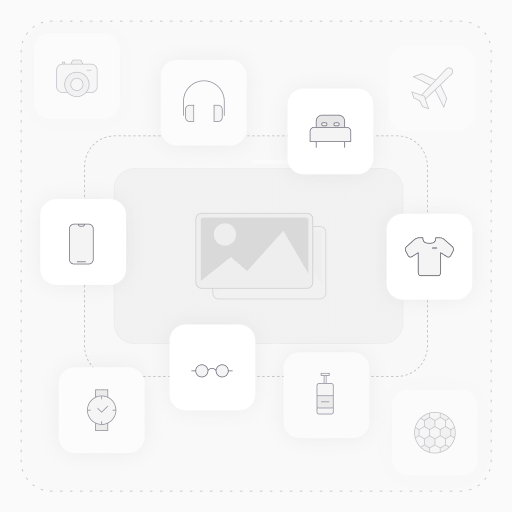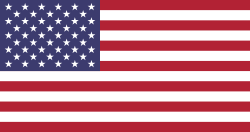Purchase Dashboard | Excel Dashboard
Purchase Dashboard - The Excel Dashboard in the Odoo app generates detailed Excel graph reports, providing real-time insights into your top suppliers and top-purchased products. This feature allows for better analysis and decision-making by offering a clear visual representation of key purchase data, helping businesses track performance and optimize procurement processes.