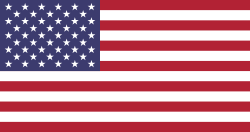Handling multiple projects and tasks within Odoo can quickly become cumbersome, particularly if your team is expanding or your processes require more control. That's where the All-in-One Project Task App enters the picture.This powerful extension Odoo project management adds features such as automated numbering, checklists, change request workflows, custom fields, timer logs, reminders, and bulk actions.
In this blog, we'll explore all the key features in detail and how you can use them to organize your projects and tasks more effectively.
Project and Task Unique Numbering
Every time a new project or task is created, this app assigns it a unique number automatically. This is extremely helpful in managing large volumes of records, avoiding confusion between tasks with similar names, and referencing projects or tasks quickly in communication or reports. You don't have to worry about naming conflicts anymore, and the numbering system provides better organization across departments and users.
Project Checklist
Handling multiple projects and tasks within Odoo can easily get complicated, particularly when your team is expanding or your procedures require more oversight. That's where the All-in-One Project Task App is useful. Each checklist item can be marked as done, and the app will calculate and show the percentage completed. This gives you a clear visual indicator of how far along the project is, which helps project managers and clients stay aligned on progress at all times.
Task Checklist
In addition to project-level checklists, this app also supports individual task checklists. You can define multiple to-do items for each task and monitor their progress just like you would on a project. The checklist completion percentage is displayed on the task screen so users can instantly see what's pending. This is ideal for breaking down a task into smaller actions and ensuring nothing gets overlooked.
Sub-Tasks Closing Alert
One of the smart aspects of the app is that it does not let users close a parent task accidentally when its child tasks are unfinished. If a user attempts to label a primary task as "Done" when a few of its child tasks remain open, the system will warn them. This is to maintain proper task order and prevent work from looking done when, in fact, it is not.
Project Category
To help you better classify and sort your projects, the app lets you define custom project categories such as Internal, Client Project, Maintenance, or Marketing. Once configured, these categories can be assigned to individual projects for easy filtering and reporting. This small feature adds great value for teams managing multiple types of projects at once.
Project Change Request Process
Changes during project execution are common, and this app gives you a structured way to handle them. Team members can submit change requests for a task or project through the system. These requests go through a built-in approval workflow, usually involving a project manager or decision-maker. Once approved, the changes can be incorporated into the project timeline. This ensures transparency and control over scope modifications.
Project and Task Priority
With this, you can assign the priority level of a project or a task as Low, Normal, High, or Urgent. These designations enable teams to prioritize what is most important and schedule their workloads accordingly. More priority tasks and projects can be filtered, highlighted, or assigned to veteran team members to achieve quicker turnaround.
Project and Task Custom Fields
Not all businesses have the same requirements, and this app understands that. It allows you to add custom fields to both the project and task forms without any technical coding. Whether you want to track internal budget, customer reference numbers, or task types, you can easily define custom fields that meet your company's needs. These fields will be visible on the screen and usable in reports and filters.
Project and Task Quick Edit
There are times when you only want to make simple changes to a project or a task without accessing the full form view. This app introduces a quick edit option that allows you to make changes straight from the list or kanban view. You can change fields such as deadline, priority, or stage with just a few clicks of the button, saving time and effort on opening each record individually.
Project and Task Reports
The app provides options to print detailed PDF reports for both projects and tasks. For example, you can print a project checklist report showing progress on each milestone, or generate a task detail report summarizing effort, progress, and comments. These reports are useful for team meetings, client updates, or record-keeping purposes.
Create Tasks from Leads
This feature connects your CRM and project management workflow. When a sales lead is confirmed, you can convert it into one or more tasks inside a project. This eliminates the need to re-enter the information manually and helps you move quickly from sales to execution. It's a great way to ensure continuity between departments and avoid delays in starting project work.
Project Task Template
For types of projects that repeat, the app provides the ability to establish pre-established task templates. These templates include a set of typical tasks that must always be created for the specific project type. When a new project is added based on a template, all default tasks are appended. This brings uniformity to project execution and saves time by preventing manual repetitive data input.
Mass Task Update
Managing dozens or hundreds of tasks is easier with the mass update functionality. You can select multiple tasks at once and change their assigned user, stage, priority, or any other editable field. This is especially useful during project handovers, team restructuring, or when applying a common update after a review meeting.
Auto Assignment on Task Stage
Once a task is shifted into a particular phase, it can be automatically routed to a pre-specified user or team member. For instance, when a task is shifted into the "Testing" phase, it might be routed to a QA developer. Automation eliminates repetitive follow-ups and facilitates faster collaboration among team members operating across different roles.
Task Overdue Days
To assist you in tracking delays, the app indicates the number of days a task was late after it's completed. This data is noted on the task page, so it's simple to review team performance and deadline handling. It also assists you in tracking bottlenecks and persistent delays in certain types of tasks or team members.
Task Deadline Reminder
Sometimes users forget to complete a task on time, and this feature helps with that. You can configure the system to send email reminders to the task assignee when the due date is approaching or missed. You can even define first and second reminders with a gap of a few days in between to ensure they follow up on it.
Task Timesheet Reminder
If your team tracks working hours using Odoo timesheets, this app can send reminders to users who haven't submitted timesheets for their assigned tasks. This is very useful for billing clients, payroll calculations, or internal productivity tracking, and the timesheet records stay complete and accurate.
Task Timer Logs
This tool has an inbuilt timer for every task. People can start, pause, and exit the timer while working. Every session is recorded as a time log that can be referred to later for feedback or charging. It's very helpful in service-based businesses where accurate logging of time spent on every task matters.
Send Task by Email
If you want to share a task with someone outside the Odoo system, like a client or partner, you can send the task details by email directly from the task screen. This feature allows you to include task information, status, comments, or even attached files, making external communication easier and faster.
Update Multiple Task Assignees
In case you need to assign multiple tasks to a different user or group of users, this app makes it easy. Instead of updating one task at a time, you can select a batch of tasks and assign them all together. This is great for managing workload distribution and during team changes or replacements.
Project Stages
The app enables you to set and track project phases to represent your process. These phases could be Planning, In Progress, QA, Review, and Completed. Custom phases enable your team to know precisely where a project is and shift tasks accordingly, intuitively and visually.
Read more Blog: All in one Task management
Final Thoughts
The All-in-One Project Task App in Odoo gives you a helpful set of tools to manage your projects and tasks more smoothly. It handles common problems like missing deadlines, unclear progress, and manual updates. With features like automatic task numbers, checklists, timer logs, change requests, reminders, and bulk updates, it gives your team better control over their work.
Devintellecs built this app, and it is available on the Odoo App Store. It reduces the need for manual follow-ups, keeps everyone informed, and helps teams stay on track with deadlines. You don't need any technical skills to use it, it's simple and user-friendly. Whether you're a project manager, business owner, or team member, this app can make project handling in Odoo much easier and more effective.