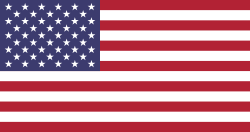In today's business world, data is everything. Whether you are managing sales, tracking purchases, or analyzing performance, quick access to the right information helps you make smarter decisions. However, most businesses still struggle to turn raw data into something easy to understand.
That’s where Odoo Dynamic Dashboard comes in. Instead of wasting time digging into reports or switching between modules, this app gives you a single view of your business data in a clear and customizable dashboard. The best part? You can design your own dashboard templates, choose what to display, and even control who can access which information.
In this blog, we'll explore how Odoo Dynamic Dashboard works, why it matters, and which features make it a powerful tool for smarter decision-making.
Why Odoo Dynamic Dashboard Matters
Running a business involves managing thousands of transactions, customers, and various activities. But managers and employees don’t need every detail; they need a summary that shows the most important insights at a glance.
Traditional reports can be overwhelming, and static dashboards are often too rigid. The Odoo Dynamic Dashboard changes that by giving you real-time, flexible, and interactive dashboards that adapt to your needs.
For example:
A sales manager can quickly see revenue targets, top-selling products, and overdue invoices.
An HR manager can track employee attendance, leave balances, and upcoming training sessions.
A finance manager can monitor expenses, cash flow, and pending approvals.
Instead of running multiple reports, everything is just one click away.
Key Features of Odoo Dynamic Dashboard
Let's dive into the features that make this module powerful and easy to use.
1. Separate Menu for Creating Templates
The app provides a separate menu where you can create dashboard templates. This means you don't have to start from scratch each time; you can design dashboards based on different departments, roles, or business needs.
For example:
A Sales Template can include sales orders, quotations, and revenue.
A Finance Template can show cash flow, invoices, and expense tracking.
An HR Template can cover employee records, leaves, and payroll data.
Once created, these templates can be reused or adjusted without disturbing your actual data.
2. Templates Displayed by Parent Menu & Sequence
When you create a dashboard template, it is displayed according to the parent menu and sequence. This gives you a structured way of organizing dashboards.
Imagine you want a hierarchy like:
Sales → Sales Dashboard
Finance → Finance Dashboard
HR → Employee Dashboard
You can set the sequence so the dashboards appear in the order you prefer, making navigation intuitive and simple for your team.
3. Add Blocks from Dashboard Templates
Templates are just the start; you can add blocks from these templates to your dashboard.
A block can be anything:
- A number counter (like total invoices or open tasks)
- A chart (bar, line, pie, etc.)
- A table (detailed view of records)
This gives you the power to decide what data matters most and how you want it displayed.
4. Add Blocks with Multiple Types
When adding a block to your dashboard screen, you can choose its type. Options include:
- Counter – to show totals or key figures like “Total Customers” or “Total Revenue.”
- Chart – to visualize data trends in line charts, bar graphs, or pie charts.
- Table – to show detailed records with multiple columns, such as overdue invoices or top-selling items.
This mix of visualization types ensures your dashboard is informative and interactive, not just static numbers.
5. Create Blocks Directly from the Dashboard
Sometimes you don’t want to go back and forth to templates. The app allows you to create new blocks directly from the dashboard screen itself.
Example: If you suddenly realize you need to track "Open Helpdesk Tickets,” you can create that block instantly without leaving the dashboard.
This saves time and gives you full flexibility.
6. Resize and Drag-Drop Blocks with Edit Layout
Not all blocks are equally important. Some need more space (like charts), while others can stay small (like counters). With the Edit Layout button, you can:
- Resize blocks to fit your preference.
- Drag and drop them anywhere on the dashboard.
This means your dashboard layout will always be clean, professional, and tailored to your way of working.
7. Give Access Rights
Not all information should be visible to everyone. With access rights, you can control who sees what.
For instance:
- A junior sales executive may only see their own sales figures.
- A manager may see all sales data.
- A finance team member may see cash flow reports but not HR data.
- This feature ensures data security and role-based control.
8. Display Blocks Based on Filters
Filters make dashboards even more powerful. You can display blocks based on conditions like:
- Time period (today, this month, last quarter, custom date range).
- Specific product categories or sales regions.
- Employee, customer, or department-specific records.
With these filters, your dashboard becomes dynamic and adaptable to your analysis needs.
9. Edit, Delete & View Information About Blocks
The app also makes it easy to manage your blocks. You can:
- Edit any block to update its query or design.
- Delete blocks that are no longer needed.
- View block details to understand exactly what data it represents.
- This means your dashboard will always stay up to date, relevant, and clutter-free.
How It Helps You Make Smarter Decisions
Now that we've explored the features, let’s connect them to real decision-making.
Real-Time Visibility: Managers can view up-to-date data instantly, eliminating the need to wait for reports.
Data Accuracy: Since data comes directly from Odoo, there's no risk of outdated or manual errors.
Flexibility: Create the dashboard you need without depending on IT teams or developers.
Faster Decisions: With counters, charts, and tables available at a glance, you can decide quickly.
Team Efficiency: Different departments can have their own dashboards, reducing confusion and delays.
Security: Access rights ensure that sensitive data is only shared with the right people.
For example, a sales manager tracking monthly revenue by region can instantly spot which region is underperforming and take corrective action without waiting for an end-of-month report.
Final Thoughts
The Odoo Dynamic Dashboard by Devintellecs is not just about visualization; it's about helping businesses make smarter, faster, and more confident decisions.
With features like ready-to-use templates, customizable blocks, drag-and-drop layouts, filters, and access rights, it converts raw data into clear and meaningful insights. Whether you are a CEO, manager, or team member, this app saves time, improves clarity, and supports better decision-making.
If you are already using Odoo, adding this module from the Odoo App Store can completely change the way you track and analyze your business performance. It's more than just a dashboard; it's your business command centre.